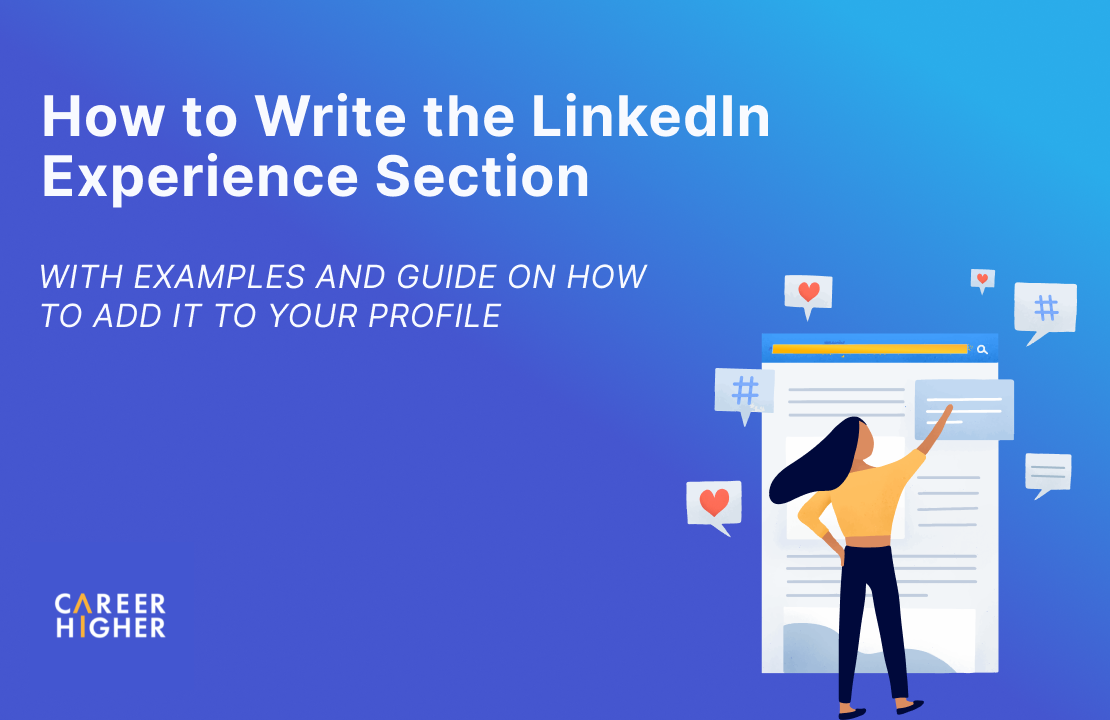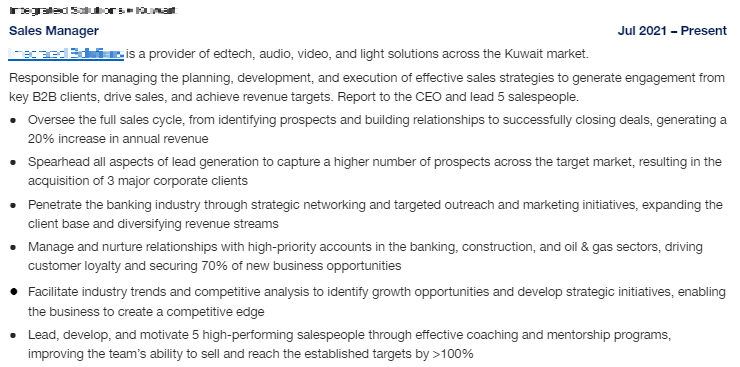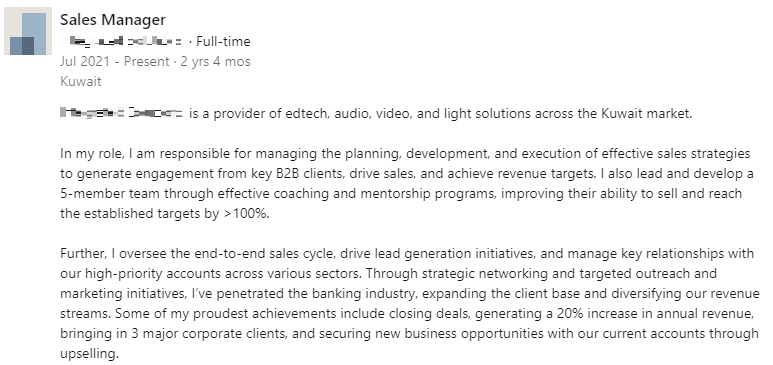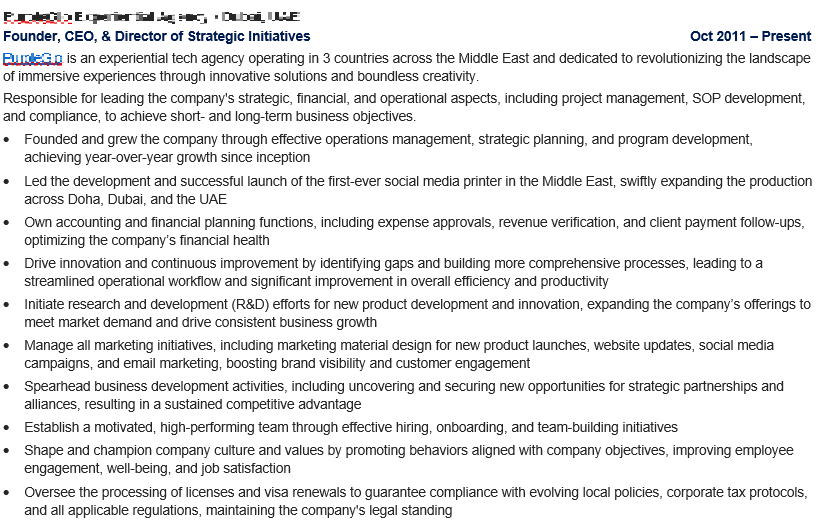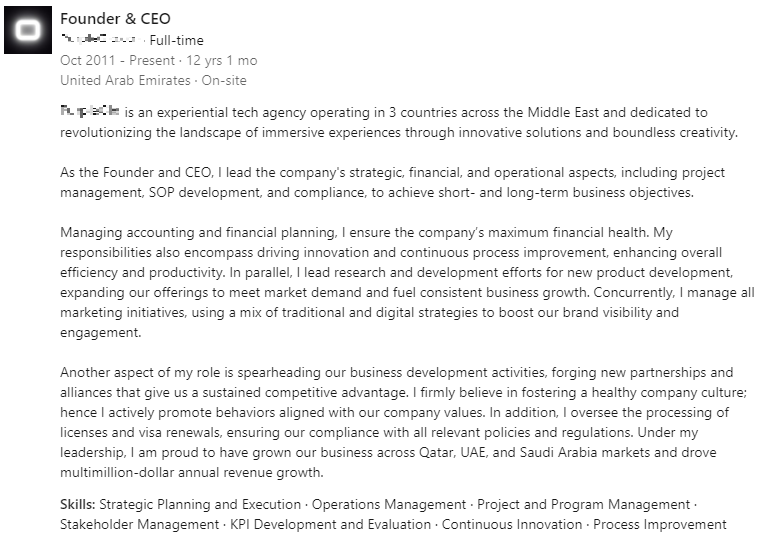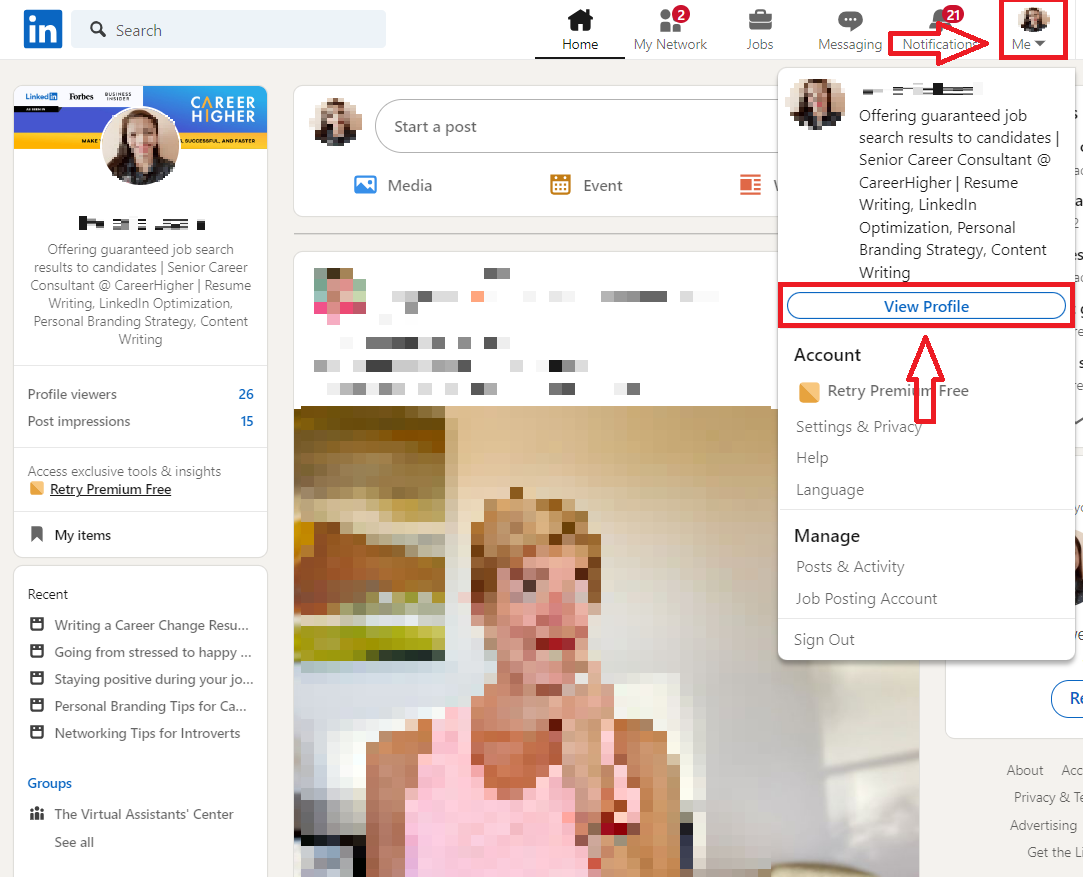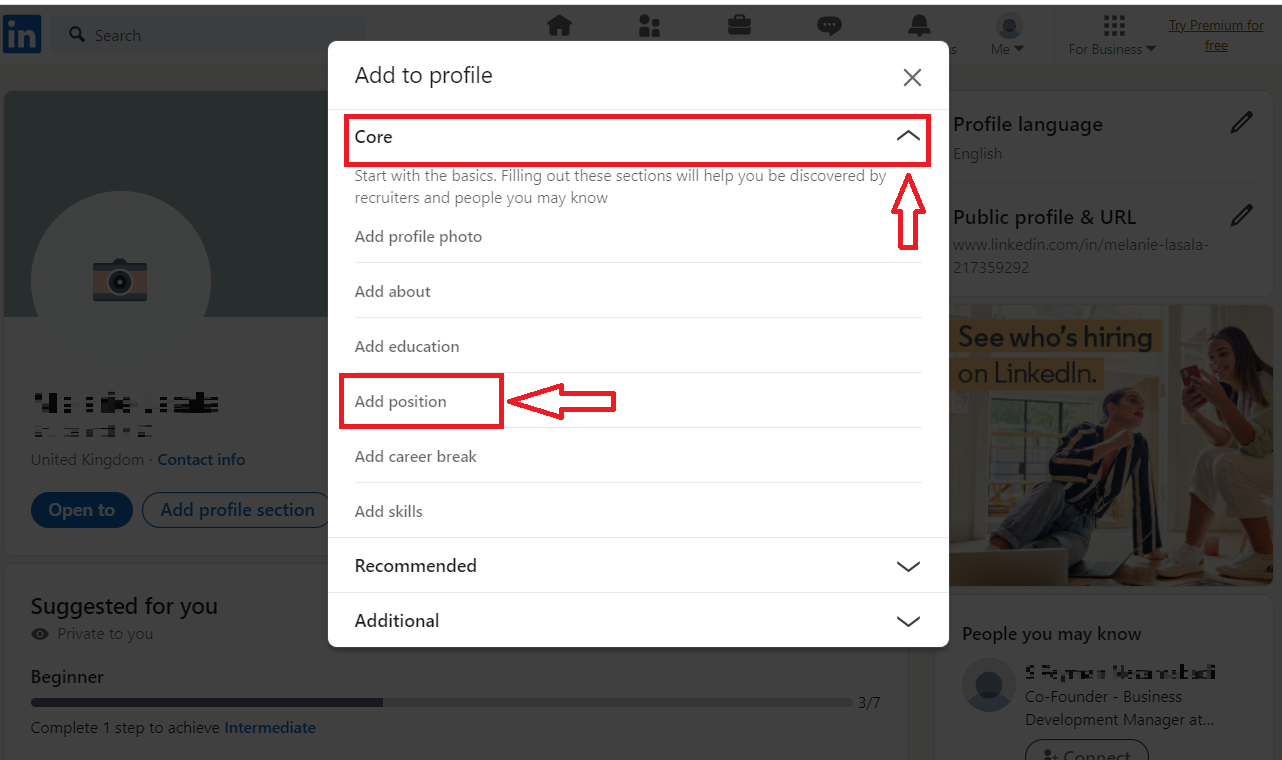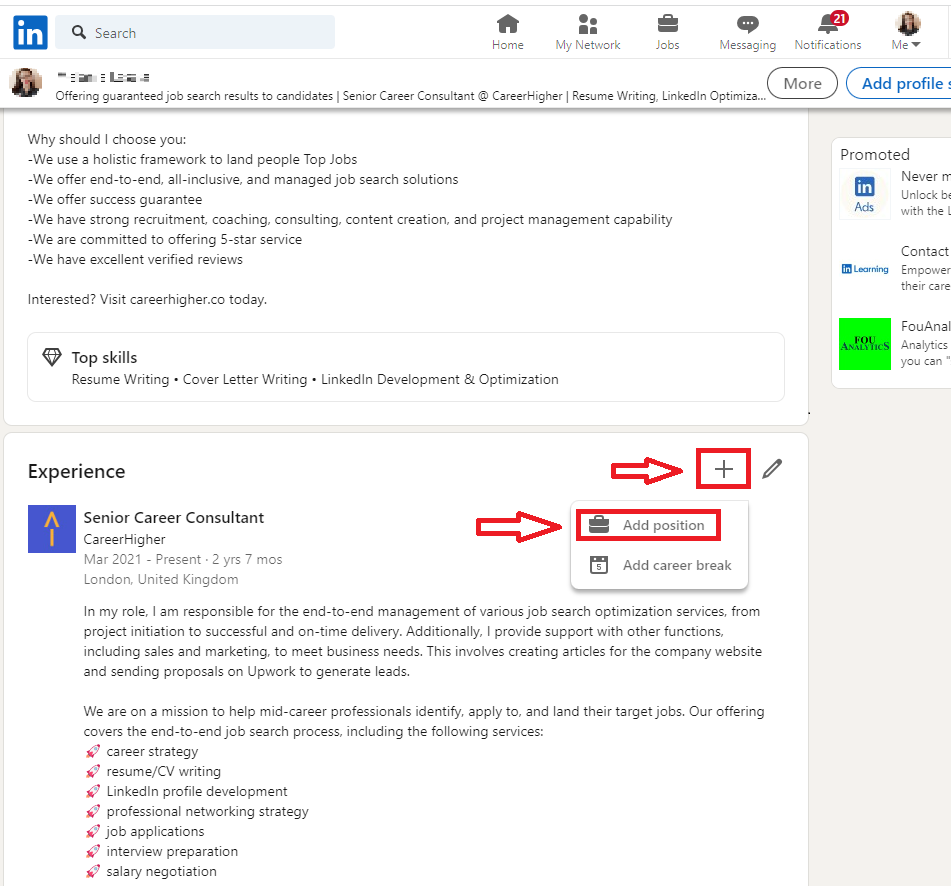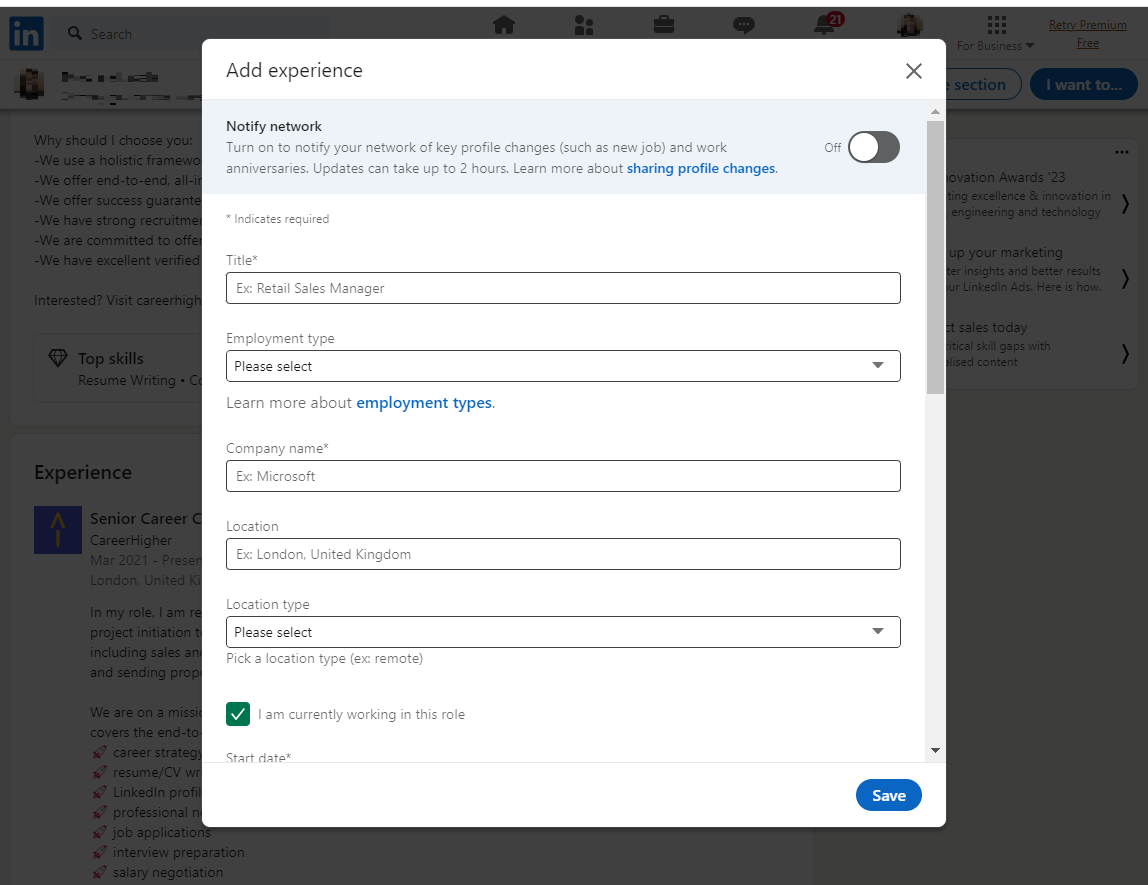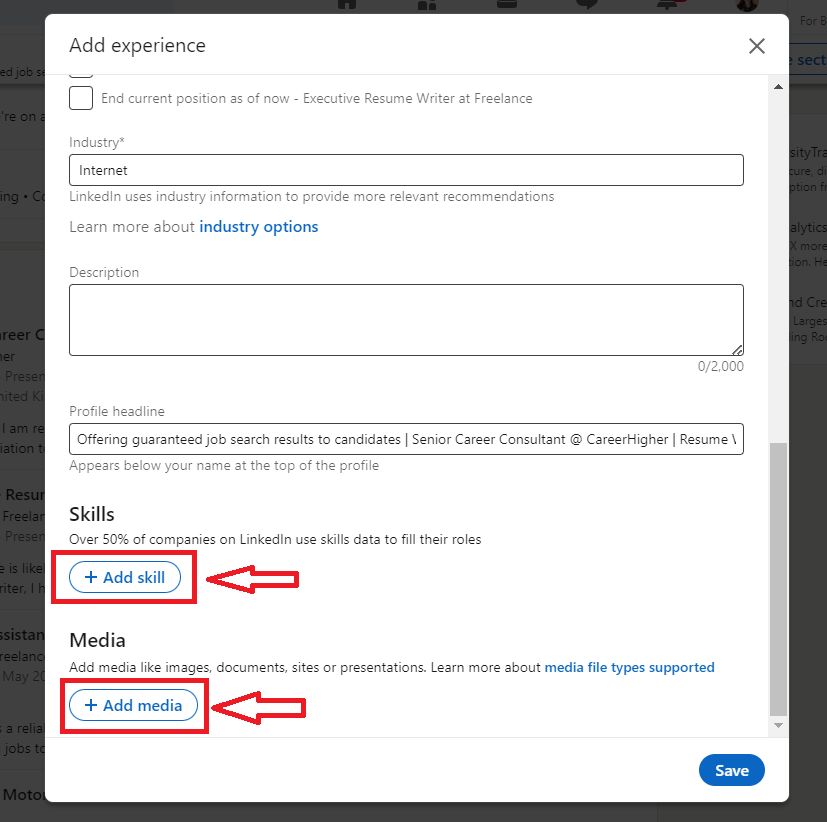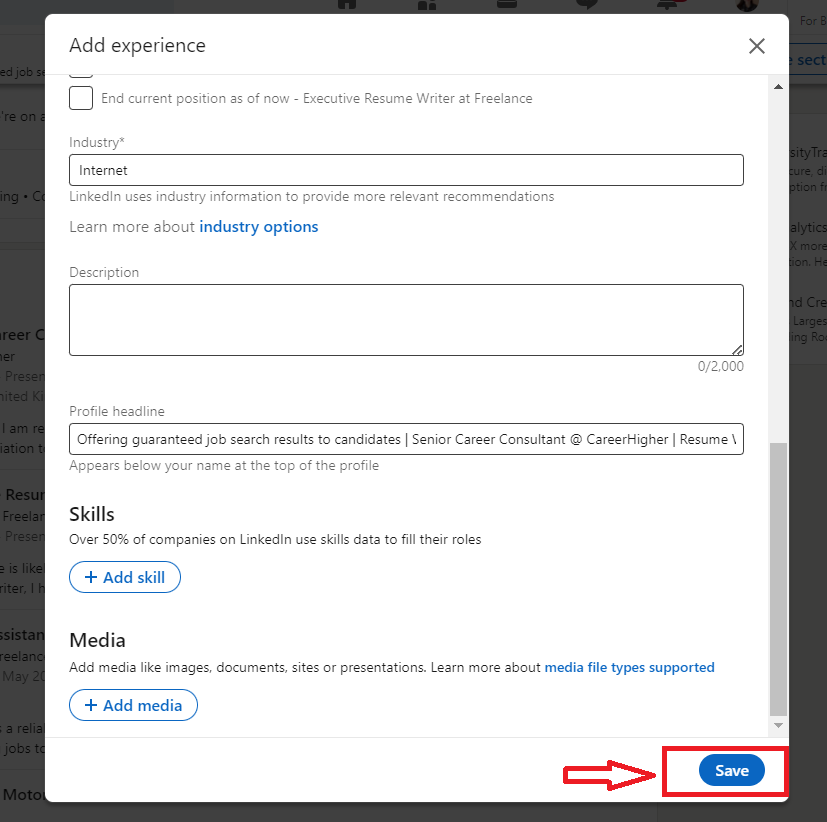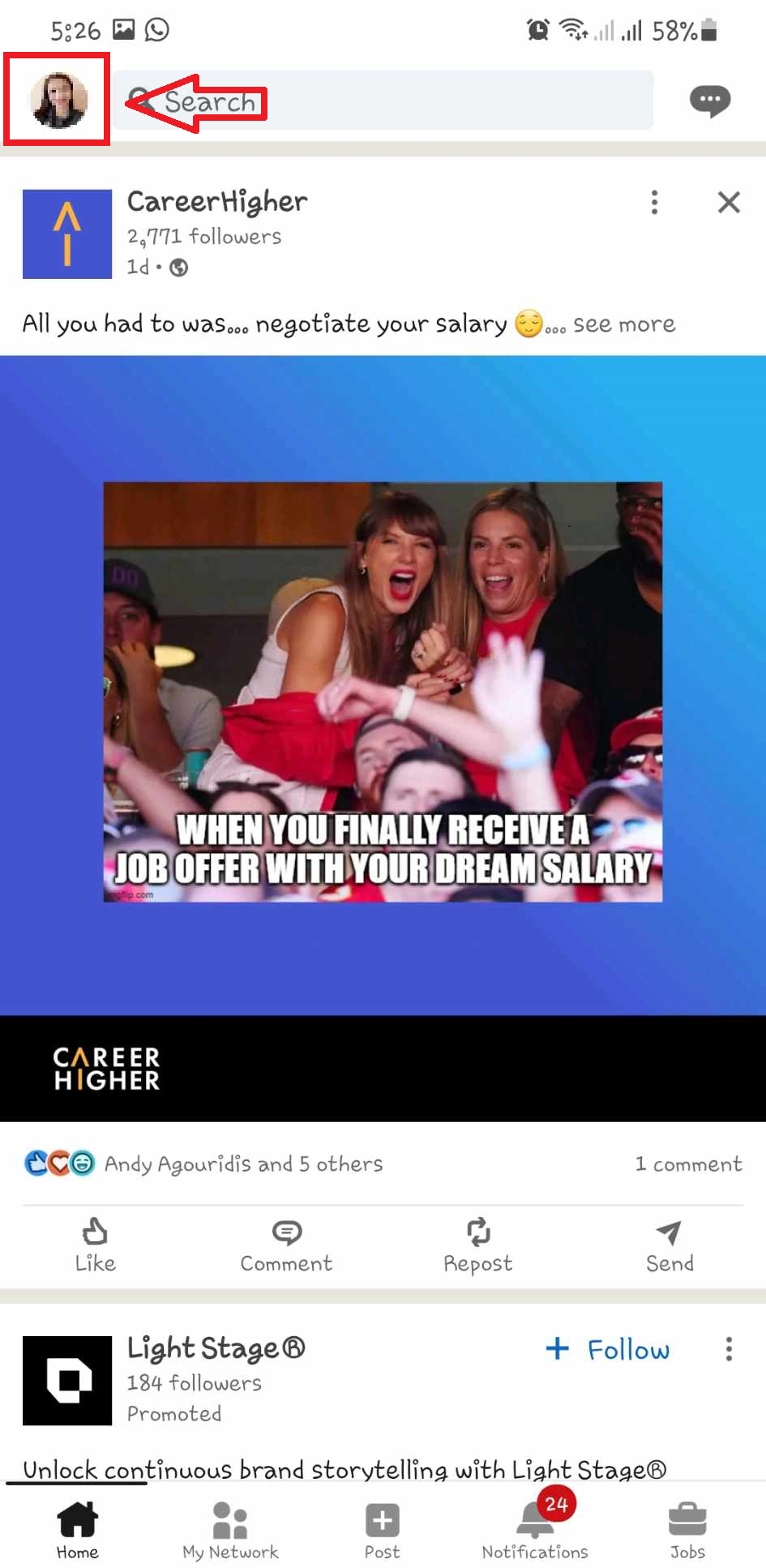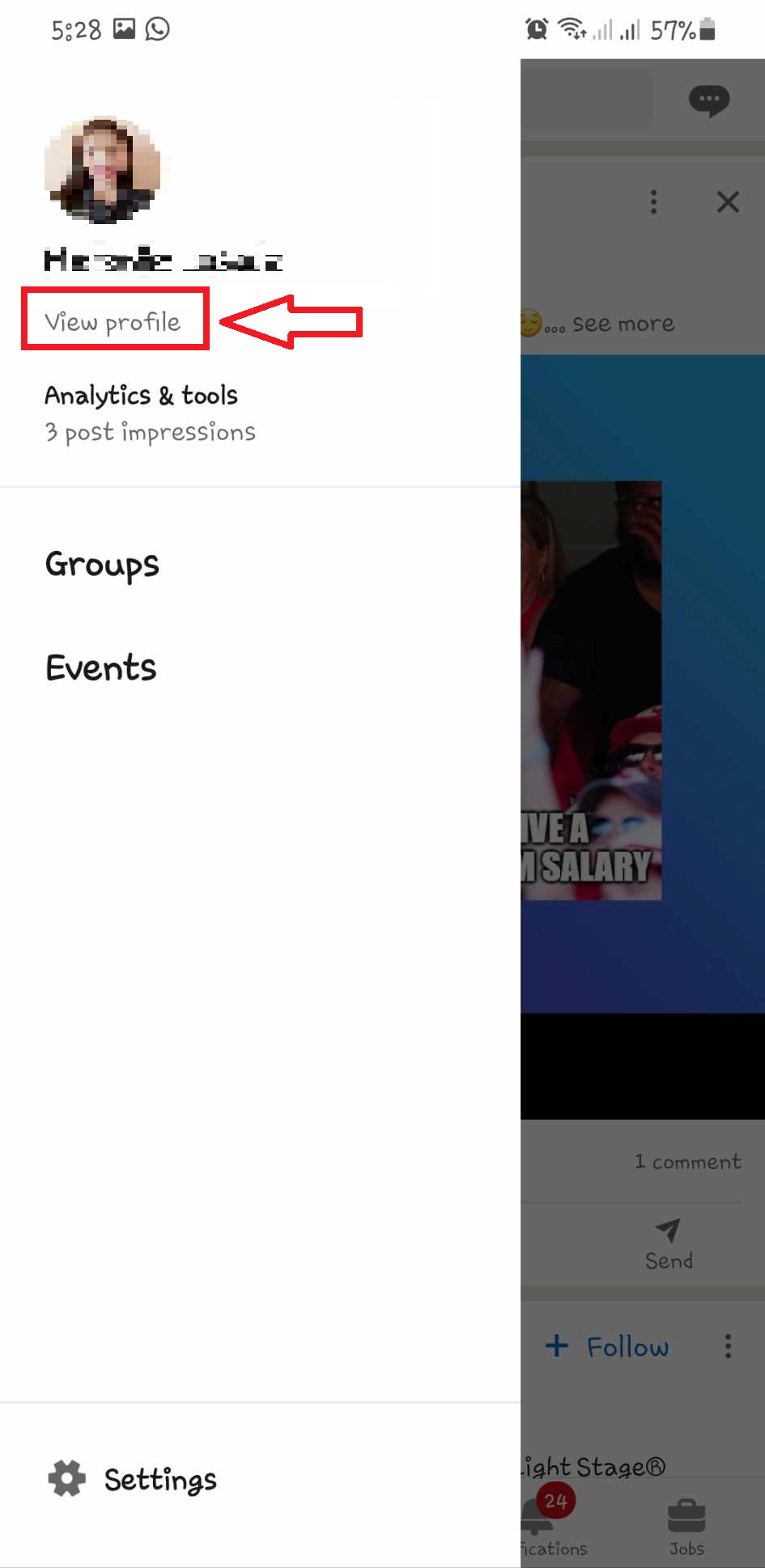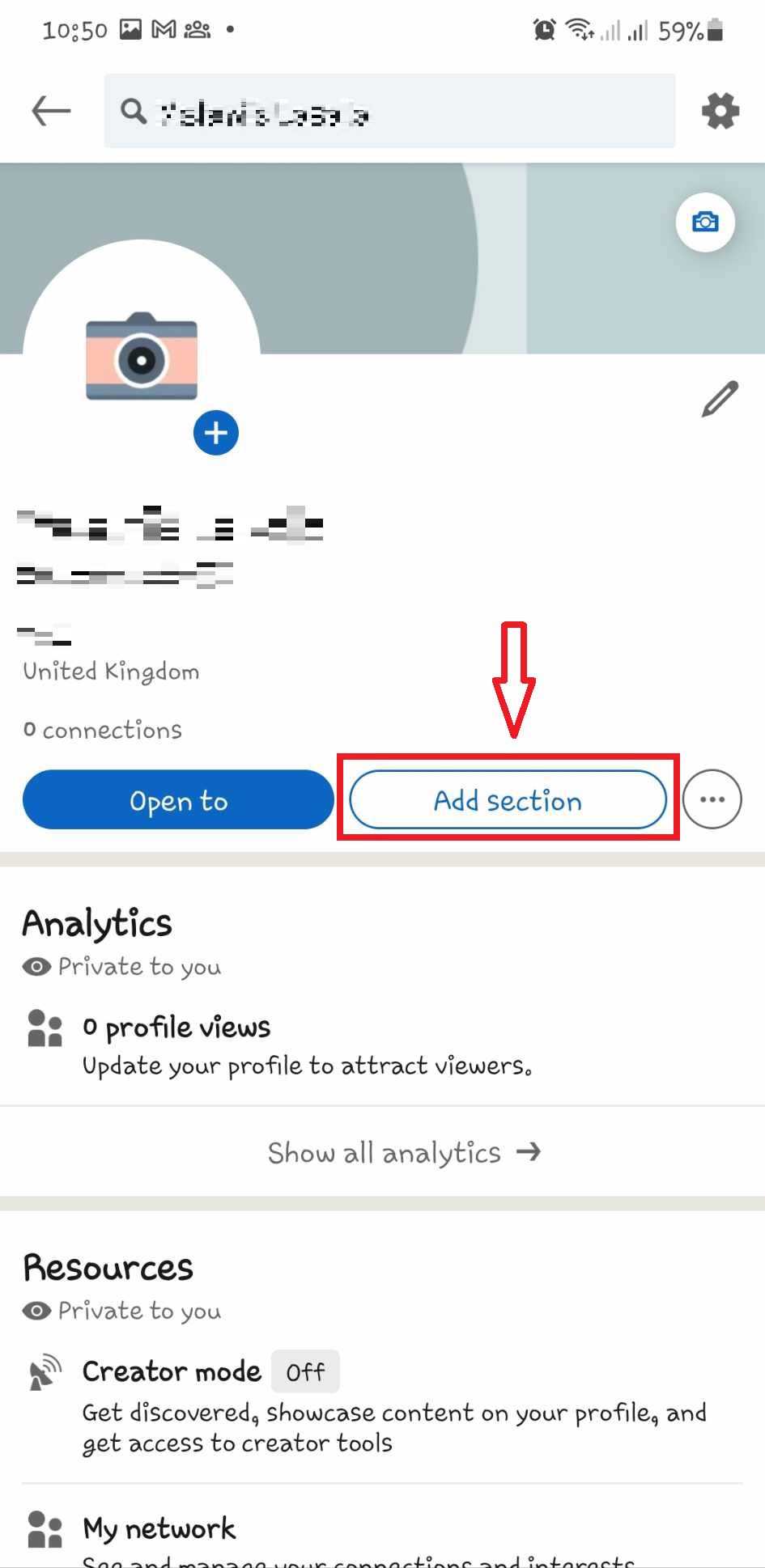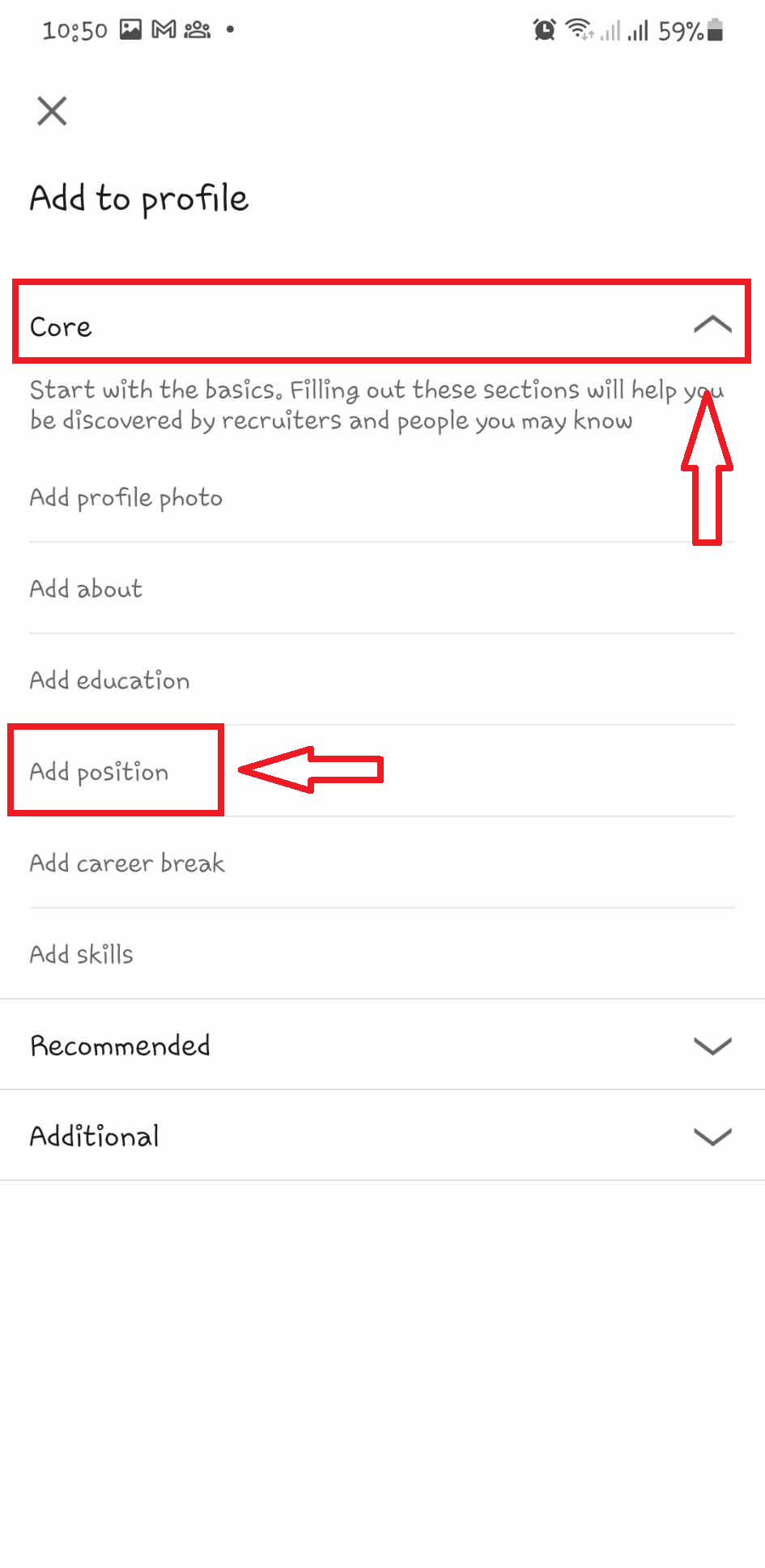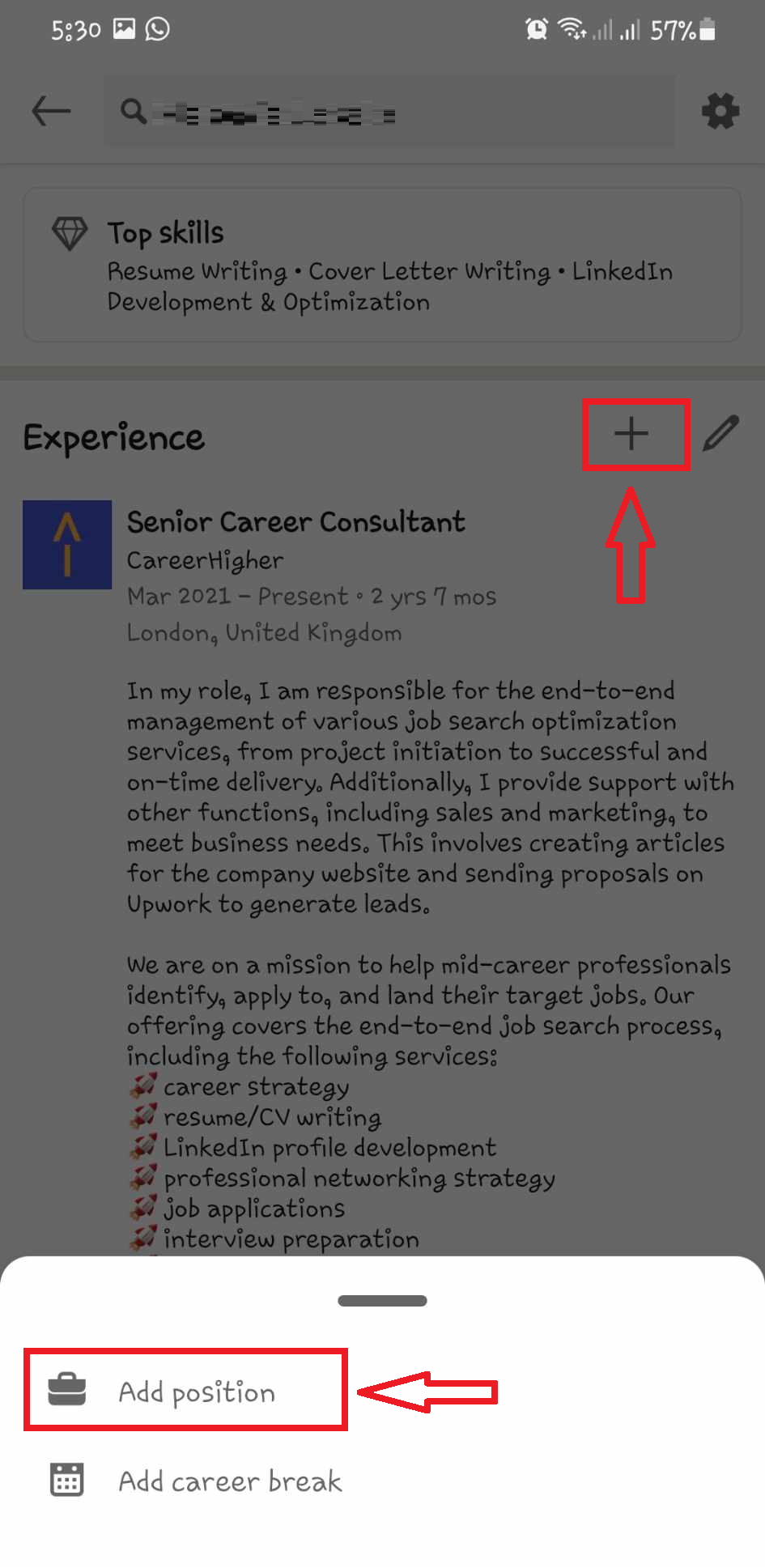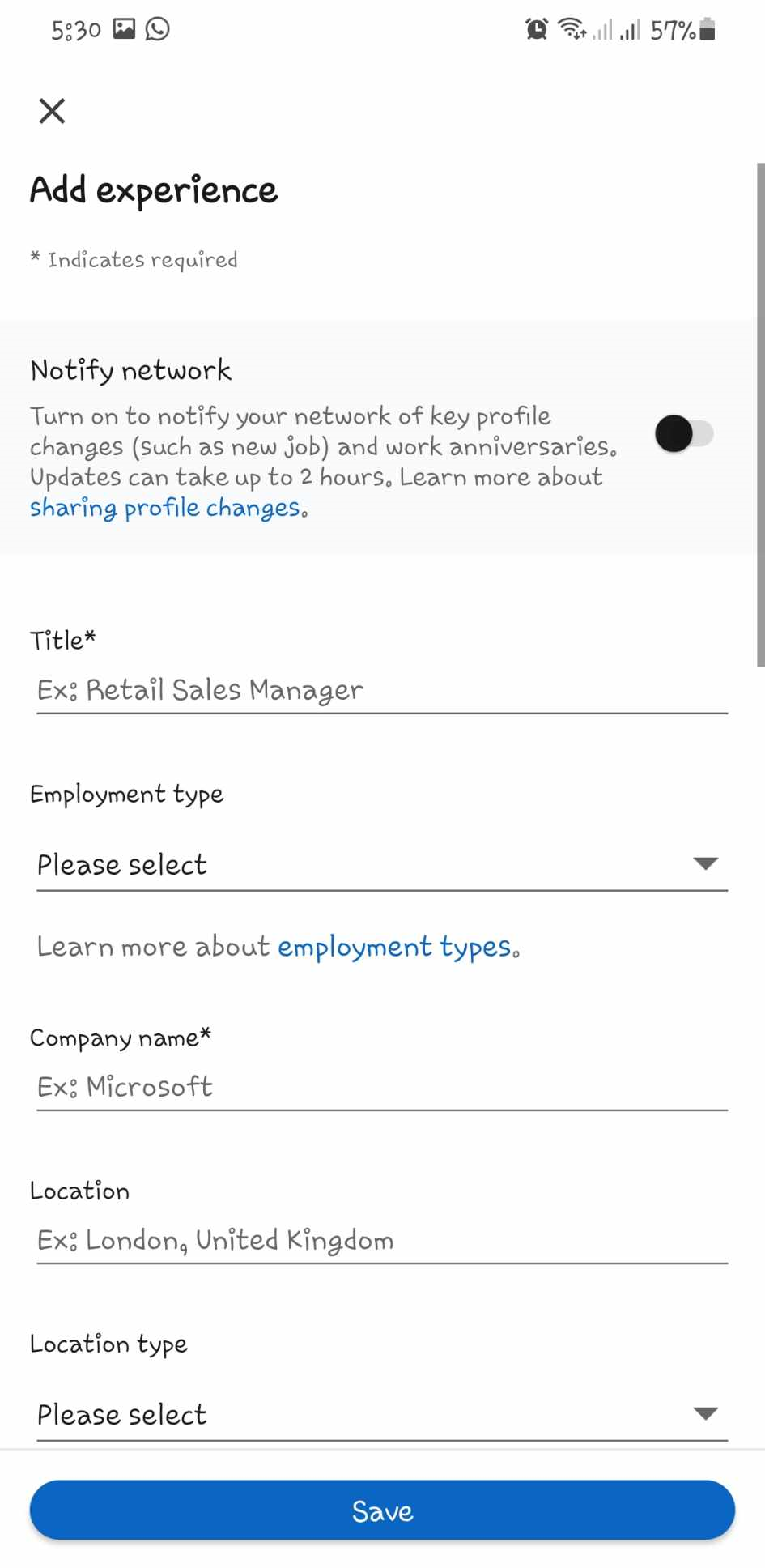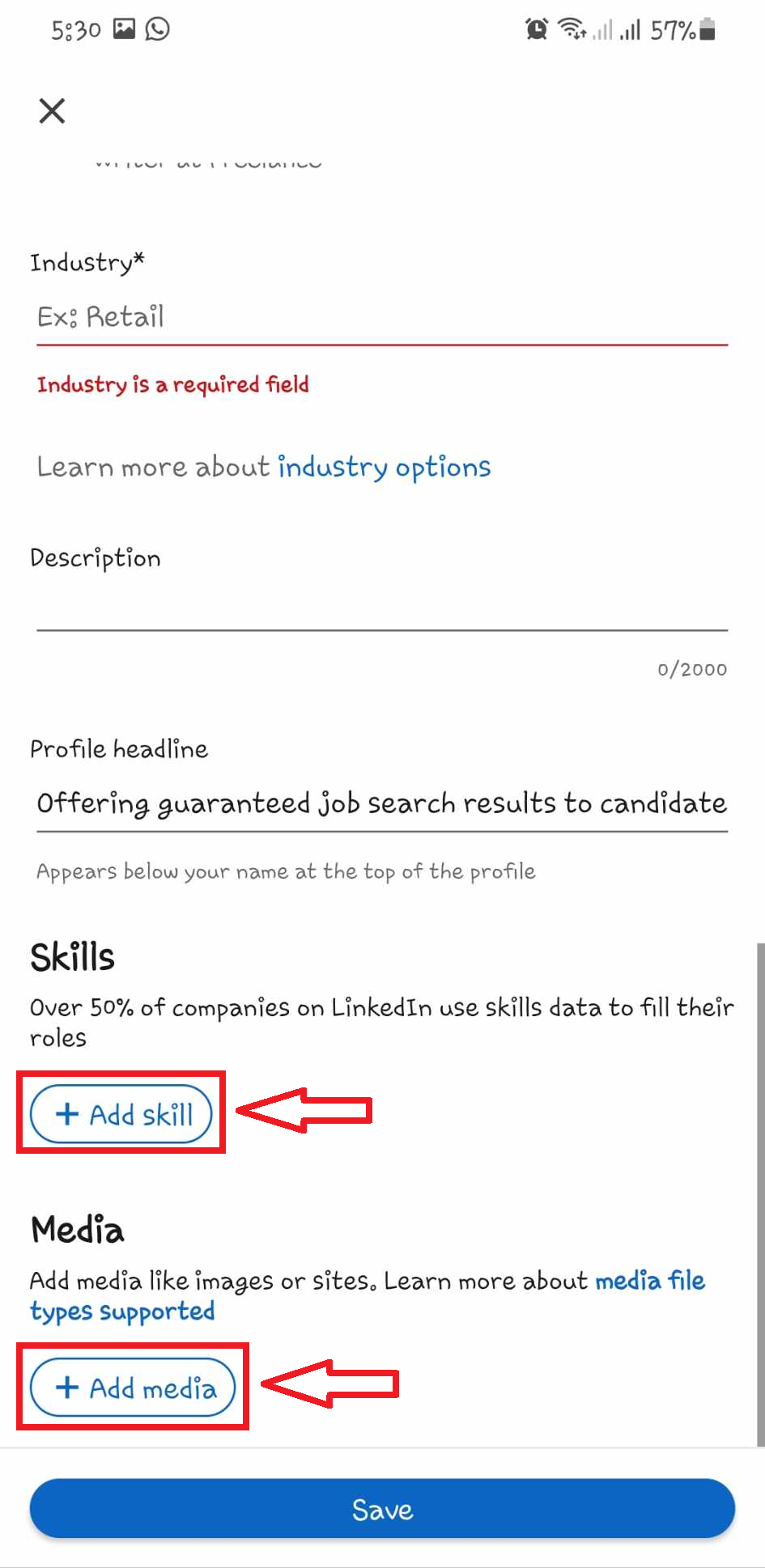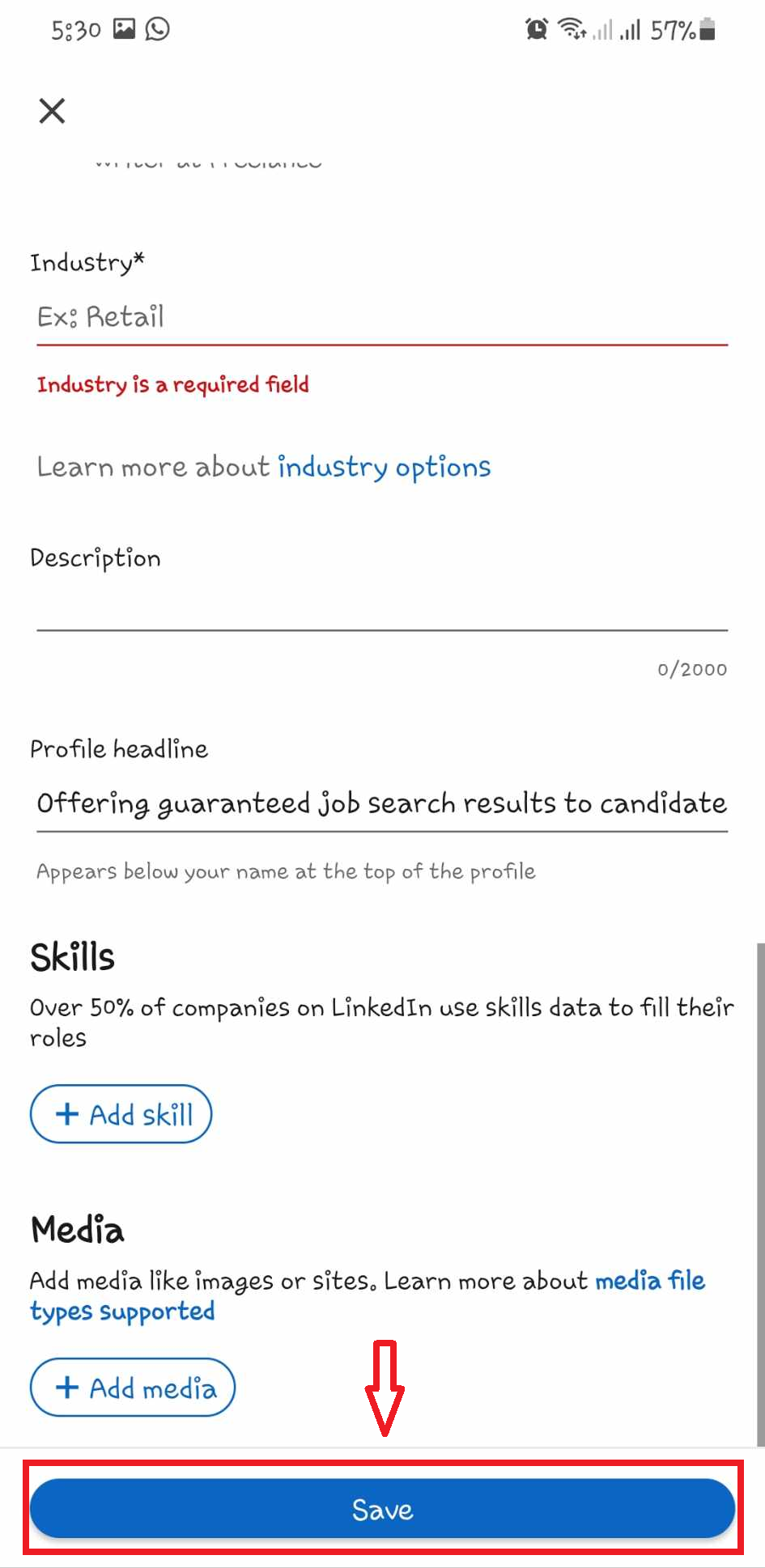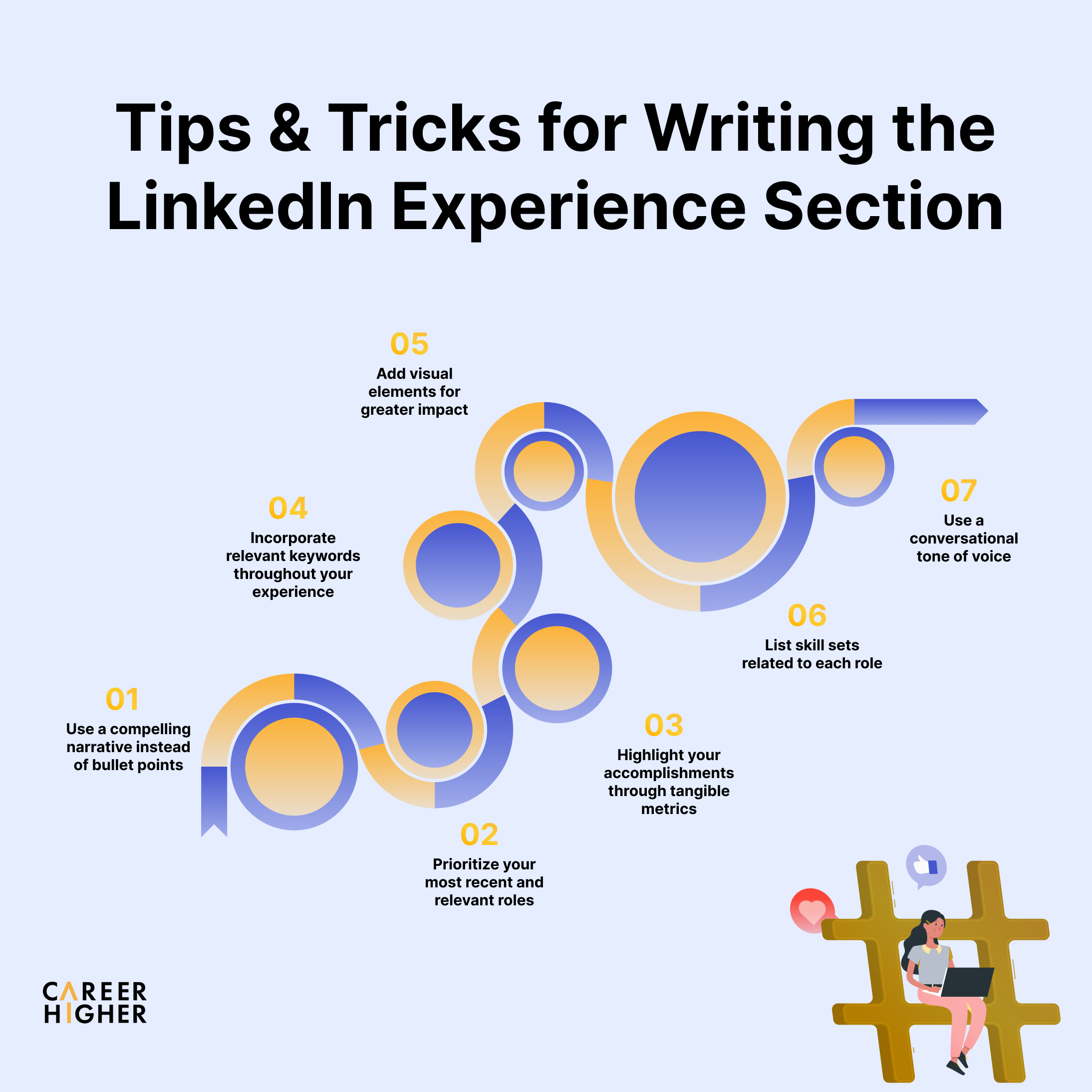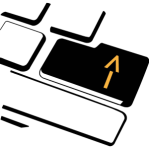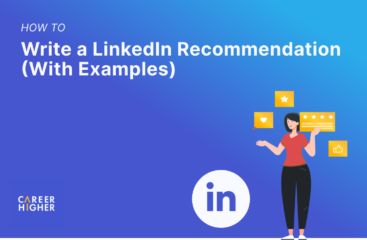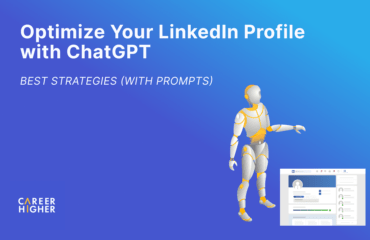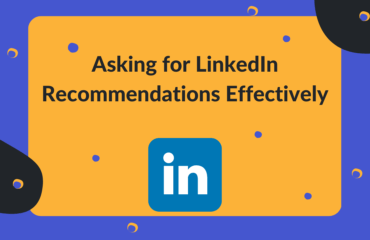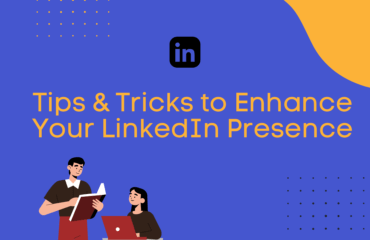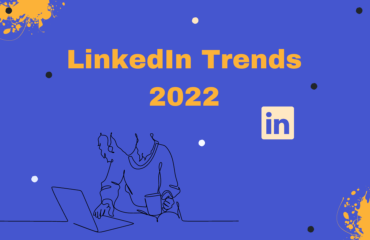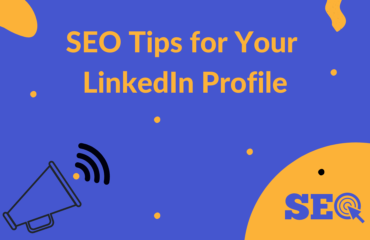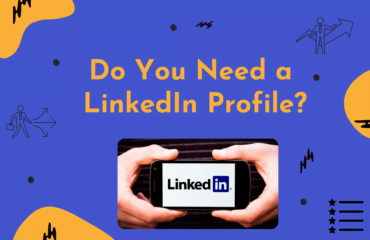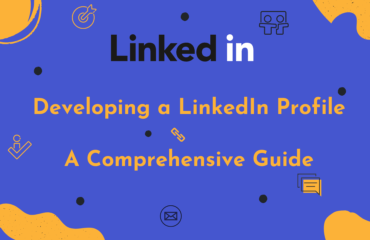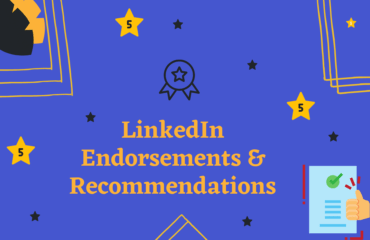Table of Contents
- How to Write the Experience Section of Your LinkedIn Profile
- 1) Add a description to each work experience
- 2) Focus on your most recent and senior roles
- 3) Include experiences relevant to your goals and objectives
- 4) Make your experience section keyword-rich
- 5) Add media elements as evidence of your skills and experience
- 6) List relevant skills to showcase expertise
- 7) Make your content conversational and engaging
- LinkedIn Experience Section Examples
- Step-by-Step Guide on How to Add an Experience to a LinkedIn Profile
- Frequently Asked Questions About the LinkedIn Experience Section
Updating your LinkedIn profile may seem daunting, but it’s crucial in today’s competitive job market. Despite its importance, a surprising number of people neglect this aspect of their online presence. In fact, according to a report, 45.4% of people have outdated information on their LinkedIn profiles. This oversight could significantly undermine your opportunities, making it less likely for you to capture the attention of potential employers or secure your ideal job.
In relation, a Jobscan report revealed that 94% of recruiters use LinkedIn to vet job candidates. These recruiters not only search but also evaluate profiles before even considering them for an interview. Given this reality, maintaining an optimized and current LinkedIn profile is essential. This article will provide you with a comprehensive guide on crafting a high-impact LinkedIn experience section, as well as instructions for adding it to your profile. In this article, let’s learn how to establish yourself as a sought-after and trustworthy candidate in your field.
How to Write the Experience Section of Your LinkedIn Profile
As we delve into the specifics of writing a stellar LinkedIn experience section, it’s essential to remember that this is more than just a digital resume—it’s your chance to narrate your professional journey. The following tips are designed to help you curate this section in a way that not only attracts audience attention but also leaves a lasting impression.
1) Add a description to each work experience
The job description in your LinkedIn experience section is a crucial aspect of your professional online persona. While it’s easier to directly transfer content from your resume, it’s important to understand that LinkedIn and traditional resumes serve different purposes. Unlike the concise, bullet-point format often used in resumes, your LinkedIn job description should convey a more comprehensive narrative of your role, emphasizing how you contributed value to your previous employers.
Instead of resorting to long, generic lists of duties and responsibilities, aim to encapsulate the essence of your role in concise yet informative paragraphs. Highlight your accomplishments using tangible metrics whenever possible. For example, rather than simply stating that you were responsible for sales, mention that you consistently met or exceeded sales quotas. If you improved operational efficiency, quantify that improvement. If you closed major deals, specify the amounts. This approach not only lends credibility to your profile but also gives recruiters substantive reasons to connect with you.
2) Focus on your most recent and senior roles
Hiring managers and recruiters often prioritize your most recent roles when evaluating your LinkedIn profile, as these positions usually reflect your current skill level and responsibilities. Emphasizing your latest achievements and job functions can effectively demonstrate your ability to contribute in a new role, making you a more attractive candidate.
Unlike an exhaustive career biography, your LinkedIn profile should focus on the most relevant aspects of your experience. Generally, roles held more than 10 years ago can be omitted, as recruiters typically concentrate on the last decade of your career. This selective approach has the added benefit of mitigating age bias, a concern that can negatively influence your job prospects during the recruitment process. By curating your profile in this manner, you not only align with recruiters’ priorities but also proactively address issues that could hinder your career advancement.
3) Include experiences relevant to your goals and objectives
What to include in your experience section is based on what you want to achieve with your profile. Aside from highlighting your most recent and senior roles, consider all your goals and objectives. Think about your career aspirations, dream job, and the target audience that you’re trying to impress.
We suggest eliminating roles that will make your audience doubtful about your commitment to your career. This can be a temporary career break or unrelated part-time gigs. Instead, prioritize roles that provide you with valuable experience and demonstrate your industry knowledge to position yourself as an expert. And remember, even if a position is from earlier in your career, if it bolsters your credentials and skills, it’s worth including. By doing so, you ensure your profile resonates with your target audience and aligns with your professional aspirations.
4) Make your experience section keyword-rich
According to Job Hunt, over 90% of recruiters use a specific set of keywords to find qualified candidates in the LinkedIn member database. Hence, integrating keywords throughout your experience section is crucial. Doing so enhances the visibility of your profile, thereby increasing the likelihood of catching a recruiter’s attention and improving your job search outcomes.
To effectively use keywords, first, pinpoint the terms most commonly used in your industry. A practical approach for this is to scour job search websites for current openings that align with your career aspirations. Take note of the recurring skills, qualifications, and experience levels that employers are seeking. Incorporate these keywords into your experience section to elevate your profile’s search ranking, making it more appealing to potential employers.
5) Add media elements as evidence of your skills and experience
Incorporating media elements into your experience section can enrich your content, adding a layer of sophistication that sets your profile apart from others. This creative approach not only elevates the uniqueness of your professional story but also extends your profile’s appeal to a wider audience.
To add a multimedia flair to your LinkedIn experience section, consider integrating PowerPoint presentations, PDF eBooks, images, and videos. You can also include links to external documents or websites that further validate your achievements and expertise. By adding these visuals, you provide a more engaging representation of your brand, thereby making a lasting impression on those keen to know more about you.
6) List relevant skills to showcase expertise
Weaving relevant skills into your experience section not only paints a clear picture of your professional journey but also illuminates your expertise and aptitude in your chosen field. Such precise detailing ensures that potential employers grasp your capabilities at a glance, thus boosting your chances of catching their attention.
To optimize your skills on LinkedIn, start by pinpointing those that truly resonate with your past roles and future career aspirations. In the “Add Experience” window, scroll to the bottom and click “Add Skills” to incorporate them. Though LinkedIn permits up to 50 skills, it’s advisable to emphasize only the top five to ten most pertinent ones to keep your profile focused and approachable.
7) Make your content conversational and engaging
Utilizing a conversational tone in your LinkedIn experience section can foster a more personal connection with your audience. Unlike the formal, third-person approach often used in resumes, LinkedIn content benefits from a first-person narrative. This enables you to present your professional journey in a way that feels authentic, rather than simply transferring a bullet-point list from your resume.
In addition, tailoring your language to resonate with your target audience is crucial for capturing their interest. By adopting a conversational writing style, you effectively communicate your value proposition and your ability to deliver results. This not only enhances the clarity of your message but also boosts your credibility and fosters an immediate sense of rapport with potential employers or connections.
LinkedIn Experience Section Examples
Now that we’ve offered insights into crafting the ideal experience section, it’s invaluable to see these tips in action. So here, we’ll present real-world LinkedIn Experience Section examples to further illuminate best practices and inspire you to create a standout professional narrative of your own.
Example #1
Resume:
LinkedIn:
Example #2
Resume:
LinkedIn:
Step-by-Step Guide on How to Add an Experience to a LinkedIn Profile
With your LinkedIn experience section carefully curated, the next step is to populate it on your profile. Whether you’re using a desktop or prefer the mobility of the LinkedIn app, we’ve got you covered. Dive into our straightforward guide below, detailing each step to seamlessly upload your professional experiences using your preferred platform.
From a computer
1) Click the Me icon at the top right of your LinkedIn homepage, then choose View Profile.
2) If you are new on LinkedIn and don’t have any positions listed yet, the Experience section won’t appear. Start by clicking the “Add profile” section just below the Headline.
Click the Core dropdown, then choose Add position.
3) On the other hand, if you already have the Experience section, you can simply scroll down to that part of your profile, click on the + symbol, and choose Add position.
4) In the Add Experience pop-up window, enter your information into the designated fields.
5) Scroll down to the bottom part of the pop-up window and add the top 5 skills relevant to the position and your target job. You can also add a link or upload media for maximum impact.
6) Click Save.
From a LinkedIn mobile app
1) Open the LinkedIn app, tap your profile photo at the upper left, then choose View Profile.
2) If you are new on LinkedIn and don’t have any positions listed yet, the Experience section won’t appear. Start by tapping the “Add profile section” just below the Headline. Tap the Core dropdown, then choose Add position.
3) On the other hand, if you already have the Experience section, you can simply scroll down to that part of your profile and tap the + symbol.
4) In the Add Experience pop-up window, enter your information into the fields provided.
5) Scroll down to the bottom and add the top 5 skills relevant to the position and your target job. You can also add a link or upload media for maximum impact.
6) Click Save.
Frequently Asked Questions About the LinkedIn Experience Section
Crafting the perfect LinkedIn experience section can raise several questions. Our FAQ aims to address those queries, providing clear and concise guidance. Here are the answers to some pressing questions you might have in mind.
1) What is the character count limit of the work experience section?
The character count limits, inclusive of spaces, are:
- Job Title: 100 characters
- Company Name: 100 characters
- Company Location:80 characters
- Description: 2,000 characters
- Skill: 80 characters
2) Should you include all your work experience in your LinkedIn profile?
It’s advisable to prioritize and include experiences that are most pertinent to your desired role, industry, and target audience. While it’s tempting to list every job, focusing on relevance can make your profile more impactful to potential employers or connections.
3) How to show a promotion on the LinkedIn Experience section?
Showing a promotion on your LinkedIn Experience section is essential to reflect the advancements in your career. Here’s how:
1) Scroll down to the Experience section and locate the position you were promoted in. This is likely the position you’re currently working in.
2) Next to the position you’ve been promoted in, there’s a plus (+) sign. Click on this icon to add a new experience.
3) In the ‘Add Experience’ window that pops up, input the details of your new role. This includes your new job title, employment type, start date, and any other relevant details.
4) Within the same window, you’ll have an option to mark the end of your previous position, signalling the transition to your new role. Make sure you decide whether to end the current position now or later.
5) Once all the information has been correctly filled out, click on the ‘Save’ button to update your Experience section.
4) Should you use emojis on the LinkedIn experience section, and how to add one?
Emojis can add a touch of personality and visual appeal to your LinkedIn profile, making it stand out among many standard profiles. They can effectively draw attention to key points or achievements. However, it’s essential to strike a balance—one to two emojis are typically sufficient as overusing them can detract from your professionalism.
Here are two ways to add an emoji:
- While typing or editing the content, use the emoji keyboard on your device (on most computers, you can access this by right-clicking and selecting ‘Emoji’).
- Copy and paste your chosen emoji from an online source. Ensure your selection aligns with the content and maintains a professional tone.
5) How to notify or stop notifying your network about your work experience update?
To manage notifications to your network when updating your work experience on LinkedIn, follow these steps:
- Click the “Me” icon at the top right corner of your LinkedIn homepage.
- From the dropdown menu, choose “Settings & Privacy”.
- Select the “Visibility” tab, then click “Visibility of your LinkedIn activity”.
- You’ll see the “Share key profile updates” option. Toggle the option “On” to notify or “Off” to stop notifying your network.
6) How to add voluntary work experience to LinkedIn?
Adding voluntary work to your LinkedIn profile can enhance your professional image. It displays your commitment to causes and a broader range of your skills and experiences. To add this experience:
- Click on your profile once logged in.
- Scroll down your profile until you find the “Volunteer Experience” section. Click the ‘+’ (plus) sign or “Add” button.
- But, if it’s your first time adding volunteer work, you may need to click on the “Add profile section” dropdown just below the Headline. Then, click the “Additional” dropdown and choose “Add volunteer experience”.
- Fill in the relevant details about your volunteer role, including the organization, role, cause, dates, and a description of your responsibilities or achievements.
- Once done, click “Save”.
Your LinkedIn experience section should support and complement your resume. To capture a potential employer’s interest, it is imperative to describe your job duties in a way that creates a compelling story of success and adds credibility to your professional journey. The suggestions above will help you build a comprehensive and achievement-based experience section that will maximize the realization of your career goals.